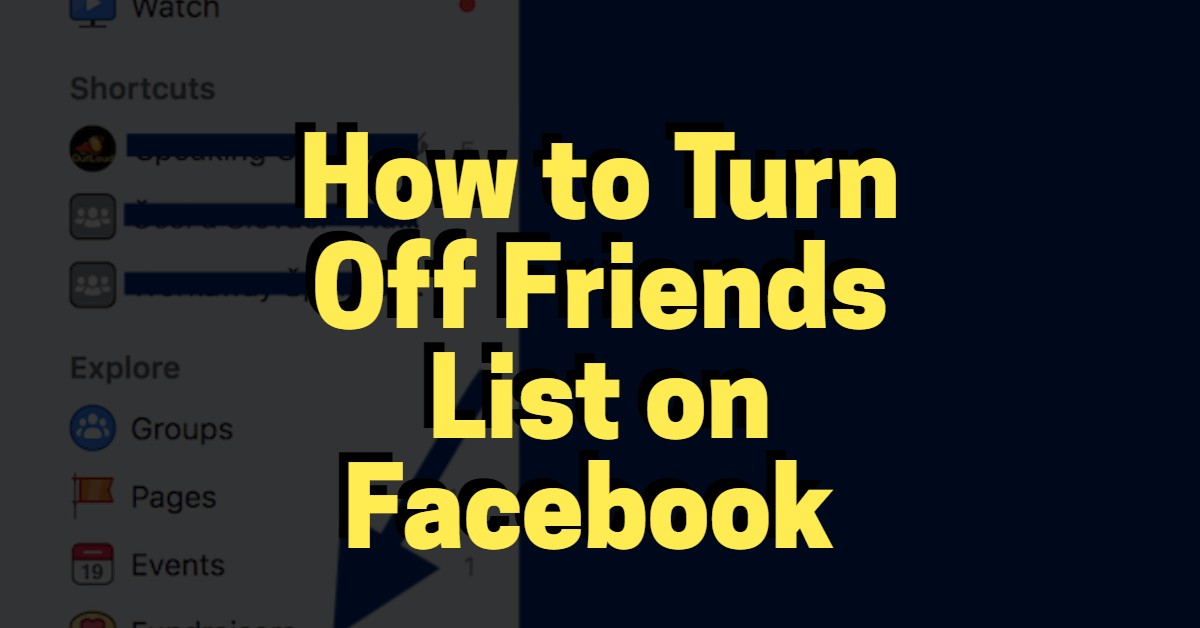Facebook may be the only social network that displays most users’ information by default. Given that you’re attempting to make friends, and that letting these prospective friends know what you’re about may just be the icing on the cake, this isn’t such a bad idea.
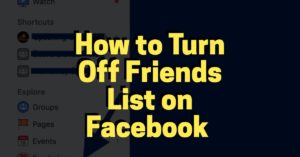
Additionally, making your friends list public may assist you in making new friends. If you send a friend request to a particular user and they access your friends list solely to see who you’re friends with, and you happen to share a friend or two with them, they’re likely to accept your request.
However, people place a high value on privacy, particularly on social media. These individuals prefer to keep things low-key and do not appreciate their information being broadcast for the entire universe to see.
Facebook took proactive measures to ensure the safety of this subset of users by making privacy settings available. If you’re one of these people, this post will explain how to prevent others from viewing your Facebook friends list.
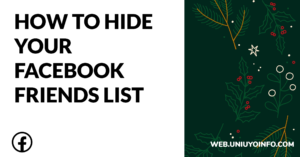
How to Hide Friends List On Facebook
While the friends’ list on Facebook cannot be disabled entirely, it can be hidden by adjusting a few settings in the privacy section of your account settings. The following are the steps to take to accomplish that;
- Open the Facebook application.
- Simply click on the hamburger menu (three horizontally stacked lines). It is located in the bottom right corner of iOS devices but in the top right corner of Android devices.
- From the drop-down menu, select “Settings and Privacy.”
- Select “Settings”.
- Scroll down to the bottom and tap “Privacy Settings.”
- Scroll down to “How people find and contact you” and tap “Who has access to your friend list?”
- There are a few viable options here. If you choose “Only me,” no one other than you will be able to view your friends’ list. On the other hand, if you set it to “Friends except…”, you will be able to grant access to your friends’ list to certain people while denying access to others.
You can protect the privacy of your friends’ list in a few simple steps.
Turn Off Friends List on Facebook FAQ
How can I use Facebook lists to organize my friends?
Facebook allows you to organize your friends by creating lists. You can use the list to send an update to target contacts, such as coworkers or relatives who reside nearby.
You can even check for updates from certain people categories (e.g. close friends and family).
At any moment, you can add or delete Facebook friends from these lists.
Your Facebook friend list
To assist you in getting started, you have friend lists for:
Close friends:
You might wish to share with only a few friends.
Acquaintances:
You can choose to limit your sharing with certain people. With acquaintances, you can choose to exclude certain people from seeing your posts.
Restricted:
It is a list of people you’ve identified as friends but wouldn’t want to share information with, like your employer. When you add someone to your Restricted list, they’ll only be able to read your general content and posts in which you’ve tagged them.
You can also make your own custom lists to organize your friends. You get to decide who the members of these lists are and what privacy limits (if any) apply.
How do I organize my Facebook friends into a list?
To make a new list, follow these steps:
In the left column of your News Feed, select Friends. Select See More first.
Then, under Custom lists, select Create list.
Pick a name for your list and select Confirm, next select Add friends to add the usernames of friends you’d want to add. Please remember that you can edit or delete your friend list at any moment.